Title Notification in Windows Applications
Make a new windows store project and name it as "Notification Preparation" we are using plural because all of the notification types we will use the same project.
in MianPage.xaml make a button and write the following code
<Grid Background="{ThemeResource ApplicationPageBackgroundThemeBrush}">
<Button Content="Tile button" Click="Button_Click"/>
</Grid>
Now open MainPage.xaml.cs and you will see that a click event for button has been generated write following code in that
private void Button_Click(object sender, RoutedEventArgs e)
{
XmlDocument squareTile = TileUpdateManager.GetTemplateContent(TileTemplateType.TileSquare150x150Text01);
string xml = squareTile.GetXml();
var textTags = squareTile.GetElementsByTagName("text");
textTags[0].InnerText = "Heaging";
textTags[1].InnerText = "Line one";
textTags[2].InnerText="Line two";
TileNotification tile = new TileNotification(squareTile);
TileUpdateManager.CreateTileUpdaterForApplication().Update(tile);
}
After writing this code you may seem that some of the will not blue, the reason behind this is that you are missing some of the system file here is the image and the code you can past the code too
using System;
using System.Collections.Generic;
using System.IO;
using System.Linq;
using System.Runtime.InteropServices.WindowsRuntime;
using Windows.Data.Xml.Dom;
using Windows.Foundation;
using Windows.Foundation.Collections;
using Windows.UI.Notifications;
using Windows.UI.Xaml;
using Windows.UI.Xaml.Controls;
using Windows.UI.Xaml.Controls.Primitives;
using Windows.UI.Xaml.Data;
using Windows.UI.Xaml.Input;
using Windows.UI.Xaml.Media;
using Windows.UI.Xaml.Navigation;
Before you run the app make some changes in open Package.appxmanifest from solution explorer in Application tab go to Notification and make Toast Capable form no to yes
If you are not getting this you app on start follow the following steps
Now you will get your app's icon on start and you will be able to see the notifications.
Please try to write the code with your hands the code here is provided only for your learning. In case of any query you can message me fb.com/TalhaMSP

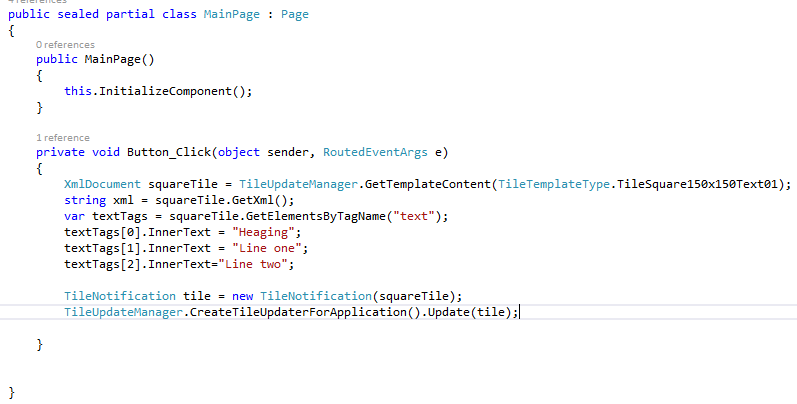






No comments: