Attach a data disk to Azure Virtual Machine.
In order to add storage in your VM click on VM you created, then Dashboard and from commad bar click Attach and then Attach Empty.
Enter the size of the disk you want to attach with VM as in
our case we added 100 GB and click Ok.
Azure is attaching an empty disk to your VM.
Now move to your VM and Server
Manager click File Storage and
Services.
Click Disk you
will see there are three disks
0)
Disk 0 is an operating system disk.
1)
Disk 1 is a temporary resource disk.
2)
And disk 2 is the disk we attached with our VM.
Right click on this disk and select initialize and then select Yes.
Again Right Click on Disk 2 and select New Volume.
Complete the wizard with default settings and then click create and in the last click close.
Now you can see you disk is ready to use.



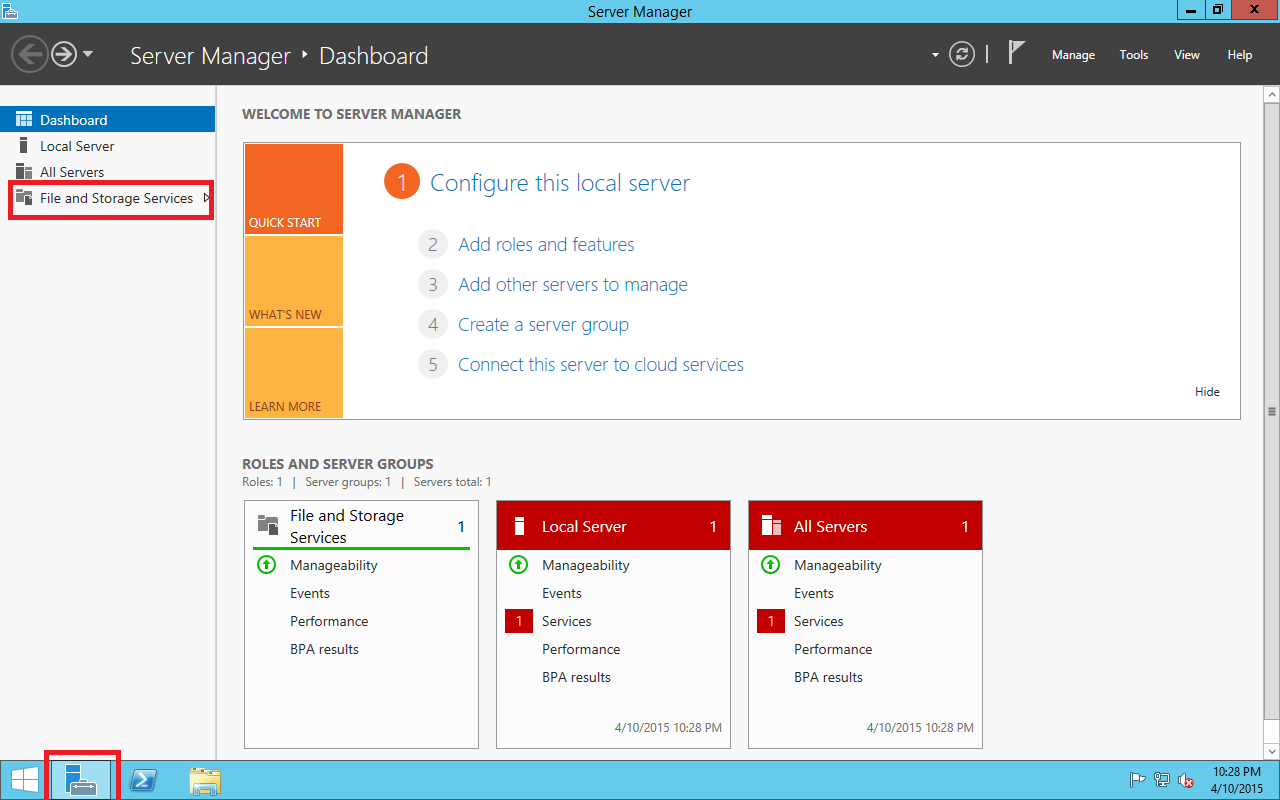





No comments: