Creat and Connect to Linux Virtual Machines in windows azure
In my
article to of azure
virtual machines we created a windows server R2 machine and connected it to
or remote PC. Now today we are going to discuss how we can connect a LINUX VM.
Login to:
manage.windowsazure.com
- Click + NEW
- Compute
- Virtual Machines
- Quick Create
- And set DNS, select Image, Set Password, Region, and click CREAT A VIRTUAL MACHINE
Remember that your user name in “azureuser” and you will use
it to login you vm and select an easy password so that you cannot
forget.
After when your virtual machine is ready. You need an SSH
client to manage VM and applications that run on it.
·
If
you are using windows operating system you might want to use PuTTY an SSH
Client. For more information, see PuTTY
Download.
·
If
you are using Linux operating system you might want to use this OpenSSH. For
more information, see OpenSSH.
Note: click on you VM, go to DASHBOARD and
find SSH Details.
Note the
details, run PuTTY and enter Host Name and Port and click open.
Press OK and
next a Message may appears, Press Yes.
Login as:
azure user (Press Enter)
And the enter
the password of your VM and you are in your VM.

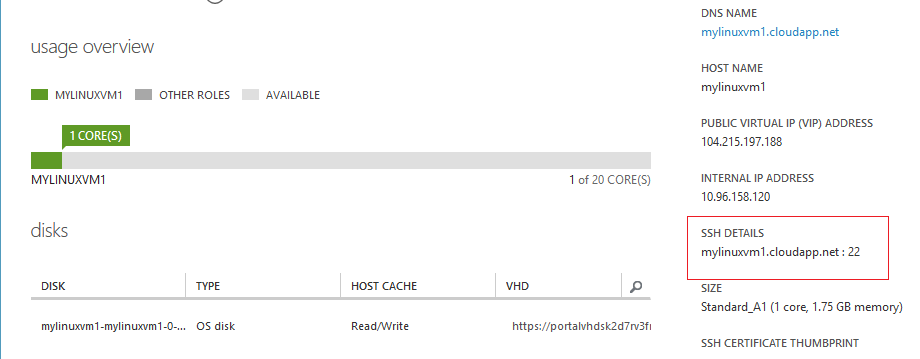





No comments: